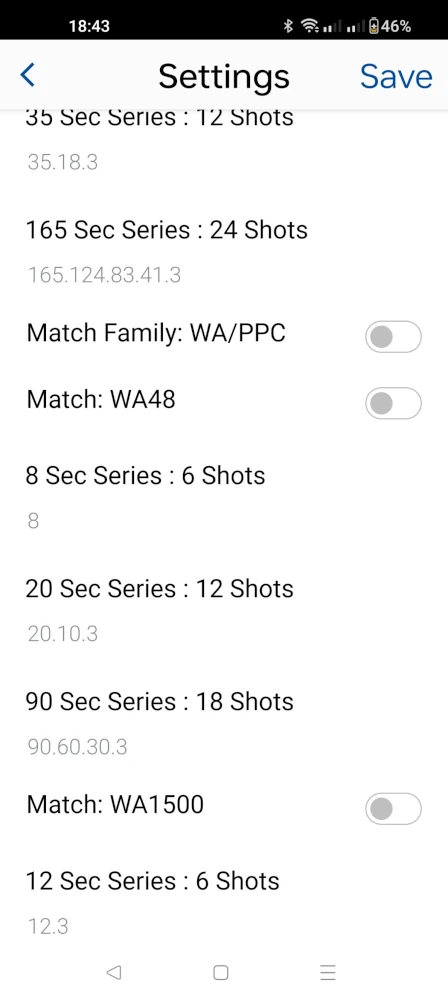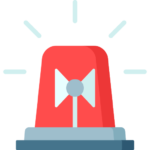PERSONALISATION
Customising wristMT PRO
CUSTOMISE BUILT IN TIMES
Customise the built-in time settings to suit your personal preferences. Create one, two or as many alerts as you like, at the intervals you prefer.
CREATE YOUR OWN
wristMT PRO supports 10 personal time sequences that can be customised to your own shooting and non shooting needs. Want an Egg timer? You can create one with wristMT. Define the display text, the display subtext and the time or time sequence you want to use.
BUILD TIME SEQUENCES
WristMT PRO is more than a basic timer. It has a built-in engine that lets you create complex time sequences. You can use this feature to help with training, practice repeating drills, or for any other purpose you want.
OVERRIDE DEFAULT BEHAVIOR
Users can include modifiers in custom time sequences to override system settings such as Plus Mode and Count Direction.