wristMT User Guide
User Interface
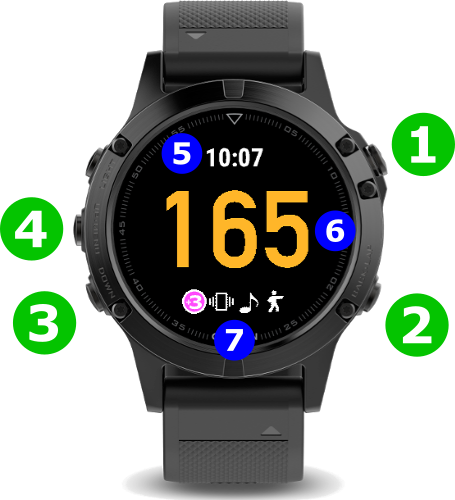
- Select / Start / Pause Button
- Back / Timer Reset Button
- Down Button
- Up Button / Menu (Hold)
- Current Watch Time
- Timer Display
- Settings Icons
Using the timer
Match Timer Mode
- Select the desired match time sequence by scrolling the display up or down using the Watch Up or Down buttons. Match time selection is only possible while the timer is in reset (i.e. not running)
- Start the match timer by pushing the SELECT / START / PAUSE button
- The timer can be paused by pressing the SELECT / START / PAUSE button. Restart the timer by pressing the same button a second time.
- Reset the timer to the starting value by first pausing the timer if it is still running, then push the BACK / TIMER RESET button
- The timer display values change colour as the timer state moves between Plus Mode, Running, Paused, or Reset
Count Down or Count Up
wristMT can be configured to Count Down or to Count Up when using the Match Timer. A separate general purpose (GP) timer is available and operates in Count Up mode only. Select a timer value of zero (o) to enable the GP Timer which will count to a maximum of 999 seconds.
Display Features

Inbuilt Clock
wristMT displays the current watch time in the header area of the main timer display. There is also a larger clock display that shows the current watch time, date, steps taken and remaining battery. To show the clock, cycle up or down through the list of available match times. The clock will be displayed once the start or the end of the timer values is reached.
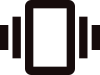
Vibration Active
Start / Stop vibration alerts are enabled and/or Position Change Reminder vibration alerts are enabled.

Sound Active
Start / Stop vibration alerts are enabled and/or Position Change Reminder vibration alerts are enabled.

Gesture Mode Active
Gesture mode is active. Rotating the wrist twice within 1 second will start the timer. There are three sensitivity levels that can be set from the menu. The gesture takes one (1) second to be registered. To compensate for this, the timer starts one second into the countdown when it is started by a the gesture movement.
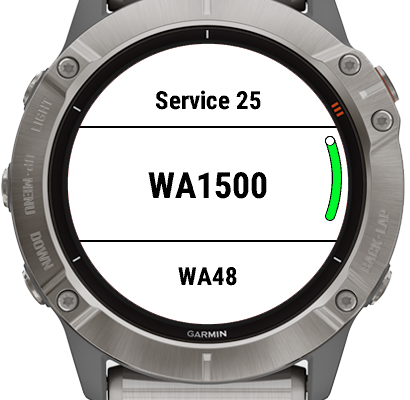
Settings Menu
- Push and hold the Up / Menu button to open the Settings menu
- Scroll through the settings menu using the UP & DOWN buttons
- Enable or disable a setting by pushing the SELECT / START / STOP button
Menu Options
The Match Select menu is used to choose which match times will be available to select in the the main timer display. This provides flexibility to customise the list to the shooters individual needs. For example:-
- a shooter may only want to display times from the current match being shot to avoid any possibility of selecting the wrong time or
- a shooter does not shoot some of the matches so these times can be hidden from view.
The following matches and times are available to be selected:-
- Bullseye – 600 (10 mins), 20, 10 seconds
- ISSF 50m – 900 (15 mins) seconds
- ISSF 25m – 300 & 150 seconds
- Service – 165, 35, 15, 8, 6 & 4 seconds
- Service 25 – 210, 25, 6 & 4 seconds
- WA1500 – 165, 90, 35, 20 & 12 seconds
- WA48 – 90, 20 & 8 seconds
Used to enable or disable Gesture Mode. This allows the timer to be started by rotating the wrist twice within a 1 second period. There are three sensitivity levels to choose from.
Plus Mode allows the shooter to start the wristMT timer before the commencement of match firing. This provides the shooter with two key benefits. Firstly, the shooter can return their attention to the match well in advance of match firing commencing. Secondly, the shooter is not wasting match time by first starting the timer then moving to draw the firearm from the holster. This is particularly beneficial in the shorter timed stages where there is no time to loose.
There are two Plus Modes available – Plus7 and Plus3.
- Plus7 is designed to allow shooters to start the timer as targets turn to face away for the standard 7 second period. As the name implies, Plus7 adds a seperate 7 second countdown before starting the main match timer.
- Plus3 is similar to Plus7 but is aimed at shooters who don’t use turning targets. In Plus3 mode the additional countdown period is 3 seconds and allows shooters to start the timer once the range officer gives the command “the line is ready” or similar.
- Plus Mode can be disabled if not required.
Icons on the display show if Plus Mode is active. By default, the timer digits also change colour when the timer is in the Plus Mode countdown period. This colour can be customised in the settings.
Vibrate the watch as follows:-
- Plus Mode Off: When the timer countdown reaches the warning time and again at zero (0)
- Plus Mode On: When the match timer starts (ie: after the 3/7 second plus mode period), and when the timer countdown reaches the warning time and again when the timer countdown reaches zero (o)
Warning Time: The watch will vibrate as the timer approaches zero seconds to warn that match firing is almost over. Early version of wristMT had the warning time set to 10 seconds. In later versions the warning time is user configurable with users able to set a different warning time for each time series greater than 10 seconds. Warning times are set using the phone application. See the instructions below for Customising Position Change Alerts. for instructions on how to access the wristMT application settings on the Phone.
Note: Vibration needs to be enabled globally in the watch settings. Check Settings->System->Sounds->Vibration is set to On if wristMT does not vibrate
Play a Chirp Sound as follows:-
- Plus Mode Off: When the timer countdown reaches the warning time and again at zero (0)
- Plus Mode On: When the match timer starts (ie: after the 3/7 second plus mode period), and when the timer countdown reaches the warning time and again when the timer countdown reaches zero (o)
Warning Time: The watch will play a chirp sound as the timer approaches zero seconds to warn that match firing is almost over. Early version of wristMT had the warning time set to 10 seconds. In later versions the warning time is user configurable with users able to set a different warning time for each time series greater than 10 seconds. Warning times are set using the phone application. See the instructions below for Customising Position Change Alerts. for instructions on how to access the wristMT application settings on the Phone.
Note: Sound needs to be enabled globally in the watch settings. Check Settings->System->Sounds->Alert Tones is set to On if you cannot hear any sounds in wristMT
Enabling time slice cause a pie chart to be displayed behind the timer value on the watch when the timer is active. The pie chart is designed to allow the shooter to use their peripheral vision to get an indication of how much time is remaining until the next alert.
The Pie Chart will be: –
– Green when there is between 100% and 50% of the time remaining
– Yellow when there is between 50% and 25% of the time remaining
– Red when there is between 25% and 0% of the time remaining
Time Slice operates in either “Build Up” or “Tear Down” mode. Build up starts with an empty pie chart and builds up to full chart. Tegar down is the opposite. It starts with a full Pie chart and gradually removes pieces until the chart is empty.
Choose either UP or DOWN to set the count direction
Seconds or Minutes
Causes the watch to vibrate briefly whenever a button is pressed. The use of Haptics gives the user feedback that the button has been pressed. This is particularly useful when starting the timer as the shooters attention can remain on the targets instead of diverting to the watch to confirm that the timer has started.
Enabling Activity Recording allows the application to record metrics such as Heart Rate & Steps taken.
See Garmin Connect Activities for more information.
There is a great deal of flexibility available to update and customise the time sequences in wristMT. It’s possible that users may lose track of the customisations and end up with the configurations that don’t work for the built in matches. Reset timer Sequences allows the user to restore the factory defaults to all Time Sequences in the system.
Garmin Connect Activities
wristMT can integrate with Garmin Connect and record details about your shooting activities. Turn this feature on by enabling Activity Recording in the settings menu.
When enabled, wristMT will record:-
- Heart Rate
- Temperature & Elevation
- Steps Taken
- Distance Covered
- Periods of timer activity
This data is uploaded to the shooter’s Garmin Connect account when quitting the application. It can be viewed along side other watch activities such as running, cycling, or swimming.
Using the Garmin Connect website, shooters will be able to:-
- See graphs of key metrics such as heart rate, steps taken and distance covered
- Overlay one graph on another to get insight into how the anticipation of match firing or walking up and down range is impacting heart rate
- View other data about their shooting session including steps taken and distance covered
Users will be given the option to Save or Discard Activity data when exiting the application.
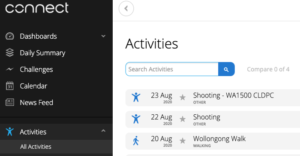
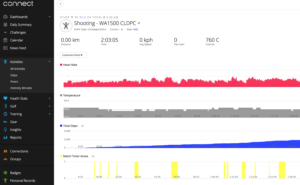
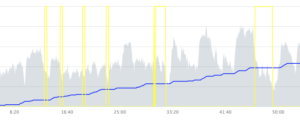
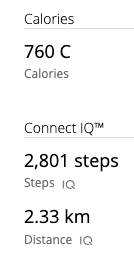
Customising Position Change Alerts
wristMT can be configured to alert the user via sound and/or vibration when position changes and reloads should occur in multi-position stages. By default these alerts are evenly spaced across the available time for the stage.
The alerts times can be changed by using the Garmin IQ mobile phone application.
Instructions:
- Open the Garmin Connect Application`
- Select My Device
- Select My Device Apps
- Select wristMT
- Click Settings
- Choose a series and Position Change value to edit
- Edit the time
- Click Save
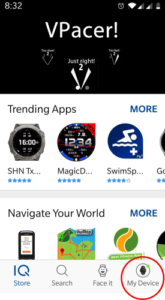
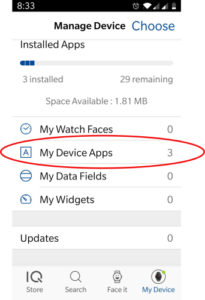
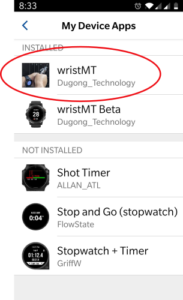
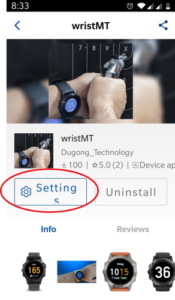
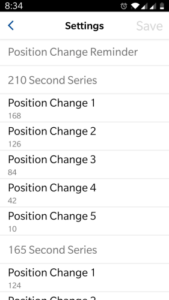
Use wristMT to Train
wristMT is a great training aid both on and off the range. The fully functional match timer used in conjunction with PlusMode and Sound & Vibration alerts gives the shooter complete independence from other shooters and range infrastructure. Shoot the matches you want without interfering with other shooters.
Want to train at home or away from the range. No problem. Simply use the same setup. The Sound & Vibration alerts will signal the start of match firing. Practice your draw from the holster. Practice Dry Firing and have confidence that wristMT will alert you when your time is up.
wristMT includes the following time sequences specifically aimed at training.
Holster Draw Practice
- 6×2 Draw/Fire 1-R:15 – 2 Seconds to Draw and (Dry) Fire 1 Shot, 15 seconds to re-holster and prepare for next shot, repeated 6 times
- 6×3 Draw/Fire 1-R:15 – 3 Seconds to Draw and (Dry) Fire 1 Shot, 15 seconds to re-holster and prepare for next shot, repeated 6 times
Service Pistol Practice:
- 5×4 Draw/DryFire 6-R:15 – 4 Seconds to Draw and Dry Fire 6 shots, 15 seconds to reholster and prepare for next series, repeated 5 times
- 5×4 Draw/Fire 6-R:30 – 4 Seconds to Draw and Fire 6 shots, 30 seconds to reload, reholster and prepare for next series, repeated 5 times
Custom Times
With the release of version 3.7 of wristMT, users now have the ability to configure their own custom time sequences.
Check out this page for instructions on how to setup and use Custom Times
