Custom Times
wristMT (version 3.7 and above) supports five (5) user definable custom times. This allows users to define their own time sequences using a straight forward syntax. Custom times are configured from the Settings menu in Garmin Express or Garmin Connect IQ on a mobile device. They are enabled and disabled in the watch using the Match Select menu.
Custom Time Sequences are displayed on the watch screen as CT1, CT2, CT3, CT4, or CT5. The name assigned to the custom time in Settings is then shown below.
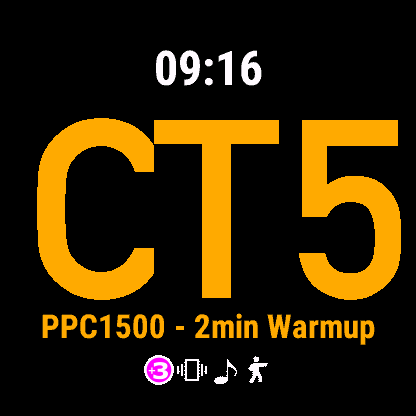
Defining a time Sequence
Time sequences in their most basic form are a list of numbers (times in seconds). For example:-
a single time is entered as a number
35
or a time sequence is entered as a comma separated list of numbers
10,7
This sequence will count down from 10 to 0, sound the alert and vibrate (if enabled) to signify the timer has expired, then immediately begin counting down again from 7 to 0.
Changing Colors (Targets Facing vs Targets Away)
wristMT supports different display colors based on whether targets are facing the shooter or targets are away from the shooter. Prior to version 3.5 these were listed in the Colour selection menu as Timer Running and Plus Mode. These have now been relabelled as Targets Facing & Targets Away.
To signify that the targets are facing away (and therefore to display the time in a different color), enter negative values into the time sequence. For example, the duelling sequence in ISSF 25m Pistol and Service 25 would be entered as:-
3,-7,3,-7,3,-7,3,-7,3
i.e. 3 seconds facing the shooter, 7 seconds away (repeated 5 times)
Pausing the timer mid sequence
Version 3.5 of wristMT also introduced some new predefined timing sequences in the ISSF matches. The new sequences include a 60 second load timer which required the addition of a timer sequence pause function.
The following example shows how the timer works for the 20 second series in ISSF Standard Pistol.
- User selects 20 second series (with 60s Load option)
- User pushes the start button when the Range Officer gives the LOAD command
- The timer counts down from 60 seconds to 0
- The timer pauses
- When the Range Officer calls ATTENTION, the user pushes the start button again
- The timer counts down from 7 seconds (i.e. Targets are turned away) and the user is alerted via sound and vibration when the countdown reaches zero (assuming these options are enabled)
- The timer immediately returns to 20 seconds and begins counting down to 0
The new pause feature is denoted in the time sequence as a zero (0). For example, the 20 second ISSF series as described above is similar to the sequence below:-
60,0,-7,20
Ignoring PlusMode Settings
The introduction of the load time sequence also required the addition of a new feature to override or ignore the PlusMode setting on the watch. The sequence described above for 20 second ISSF with load is not 100% correct because this would result in either a 3 second or 7 second PlusMode time at the start of the 60 second load series if these options were enabled.
A new feature has been added to instruct wristMT to ignore plus mode settings if they are enabled. This is denoted by using the # character as the first character in the time sequence.
The correct sequence for the 20 second ISSF series with load is actually:-
#,60,0,-7,20
This sequence works as follows:-
- Immediately start a 60 second countdown (ignoring any PlusMode settings),
- pause and wait for the user to press the start button again
- start a 7 second countdown using the Target Away colours (and vibrate, sound alert at the end if enabled)
- start a 20 second countdown using the Target Facing colours (and vibrate, sound alert at the end if enabled)
Valid Characters
Time sequences can only be defined using the characters below. Using any other characters may result in unexpected timing sequences (see Error Checking and Reporting below)
- 0 1 2 3 4 5 6 7 8 9 – Number Characters
- , – comma is used to separate numbers in the sequence
- 0 – the number zero represents a pause in the sequence
- # – The hash is only valid if it is the first character in a sequence and is used to tell wristMT to ignore the PlusMode settings
Important Information
Limitations
- Custom Timer Names are limited to 20 characters in length
- Custom timer sequences are limited to 50 characters in length
- All custom times must be between -999 and 999 seconds (i.e. A maximum of 3 digits in length)
Timer Expiry Alerts & Position Change Reminders
wristMT implements Timer Expiry warnings and Position Change Reminders based solely on the time period (and not on the time period within a match). What this means is that where times are common across multiple shooting matches, then the same settings are used. For example the 20 second series is common to WA1500, ISSF Standard Pistol and Bullseye but the shooting sequences are different. In this example, whatever settings are configured for the 20 second series will be used across all three matches.
The same is true for Custom Times. If a custom time sequence includes a time that is used in the preconfigured matches, then the existing Timer Expiry warning and Position Change Reminder settings will also apply to the custom time sequence.are
It is not possible to specify additional Timer Expiry Warnings or Position Change Reminders for custom times.
Error Checking & Reporting
wristMT performs error checking on the time sequences to ensure that only valid time sequences are entered. The nature of the Garmin settings system means that this error checking only occurs after the settings have been saved meaning there is no easy way to provide user feedback where the system has detected an invalid sequence. The default action of the error checking system is to remove invalid characters while trying to turn the input into a valid number. You should always check and recheck the custom time settings after they have been saved to ensure that the sequence has been stored as expected.
For example, the text 1O0 looks like one hundred but the first zero is actually the letter O. The error checking system would remove the letter O and would treat this as the number ten (10).
